1. Click the user icon in the top-right corner of Backbar.
2. Then select Manage users from the drop-down menu.
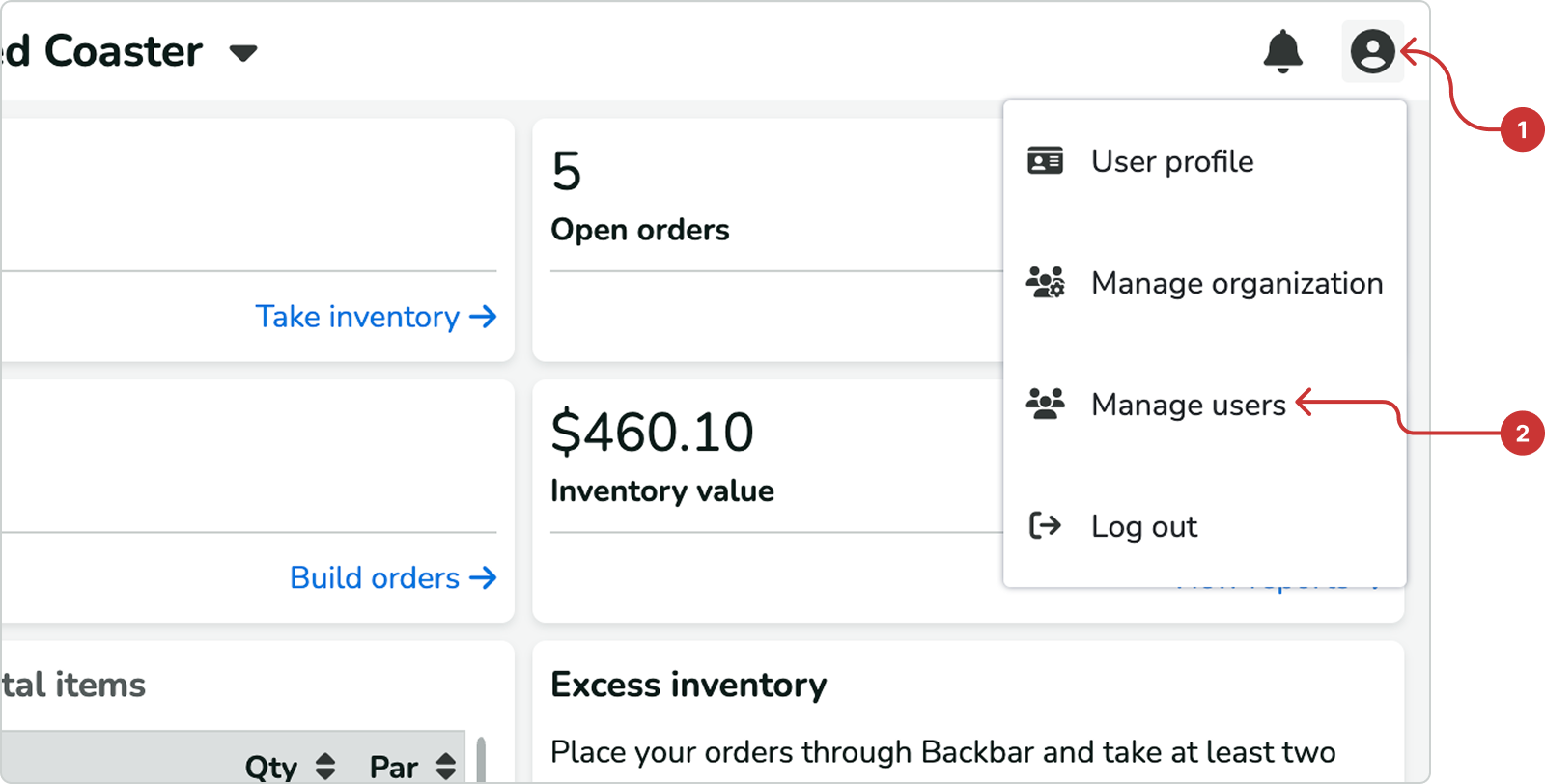
3. Next, click the Invite new user button in the top-right corner.

4. Select Admin as the role for the new user in the modal that appears.

5. To update the role of an existing user, click the pencil icon next to their name and select the appropriate role.

1. Tap the user icon in the top-right corner of Backbar to access Settings.
2. Then select Users from the list of options.
3. On the Users page, you will see a list of all existing users in your organization. To update an existing user’s role to Admin, tap on their name. To add a new admin, tap the Invite button.
4. Use the segmented control to assign the Admin role and the toggle controls to customize which actions the user can or cannot perform in Backbar.
