Please note that the ability to adjust user permissions by feature is available only on the Essential or Professional plans. If you’re on the Basic plan, you can assign different user roles, but granular permission management—such as adjusting access to specific inventory, ordering, reporting or management features—requires one of the higher-tier plans. For more information on roles (admin, manager, user), refer to user role definitions.
1. Click the user icon in the top-right corner of Backbar.
2. Then select Manage users from the drop-down menu.
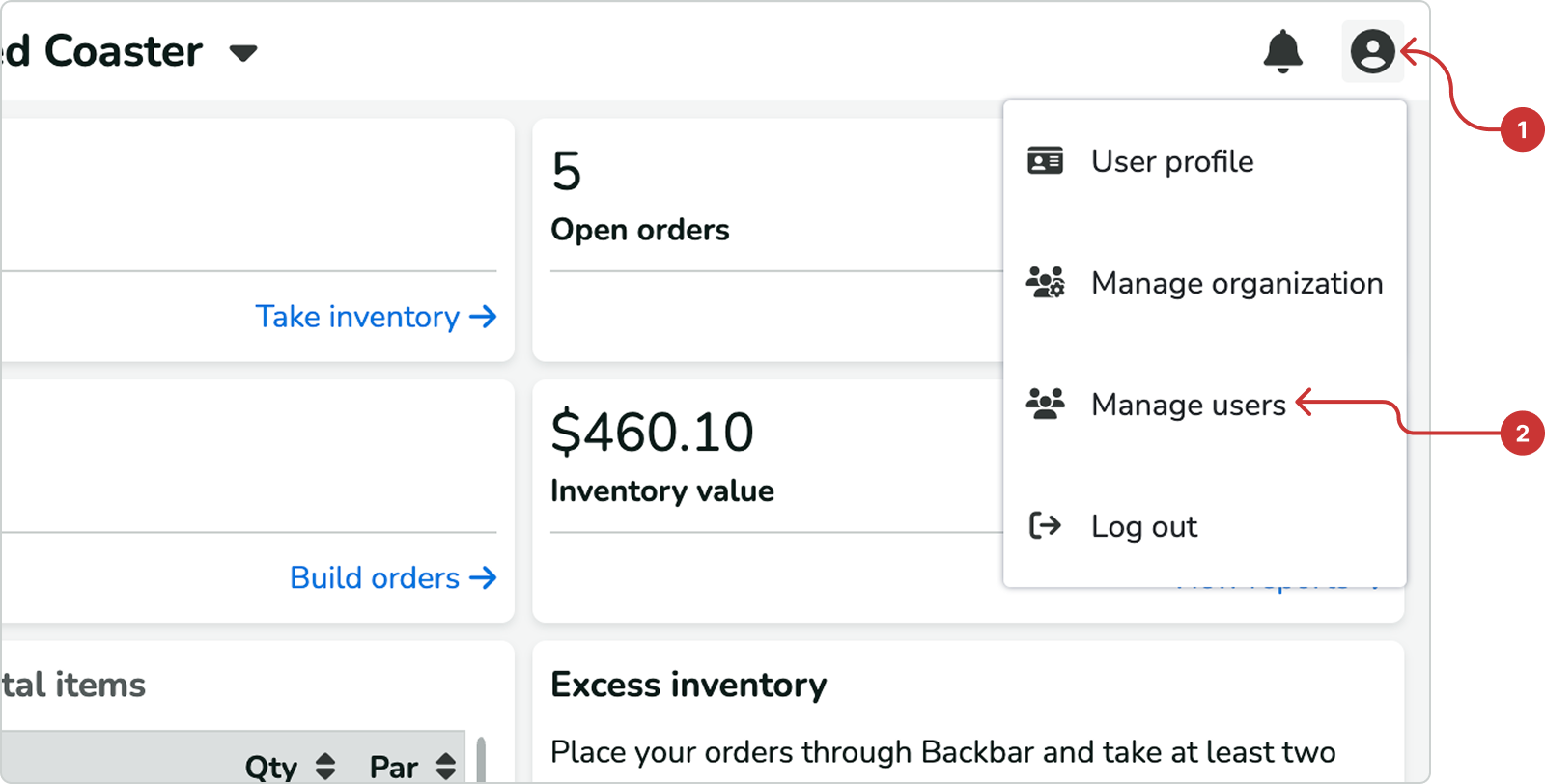
3. Click the pencil icon of the user you want to edit.
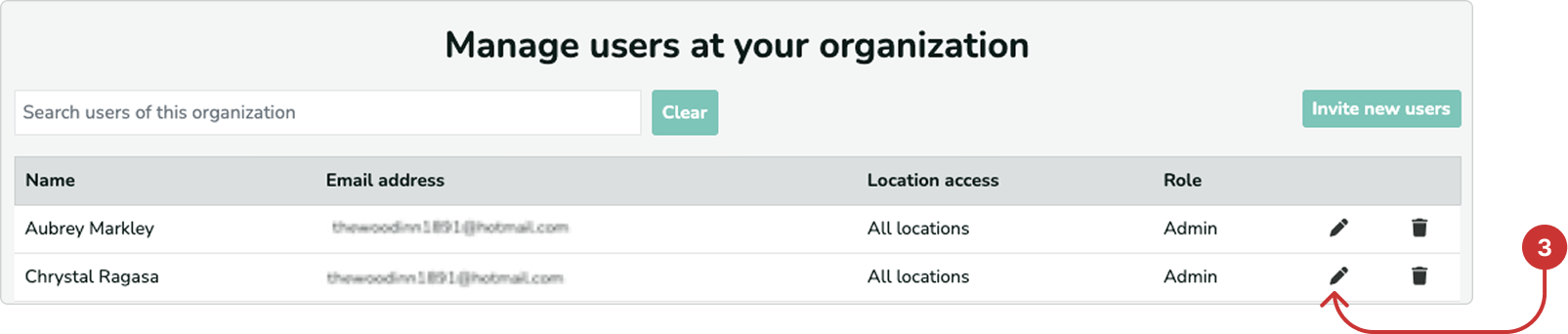
4. Use the toggles to set the actions the user can or cannot perform on Backbar. If the toggle is blue, the user is allowed to perform that action; if it is grey, they cannot. You can also set permissions when inviting a new user by following the same steps.
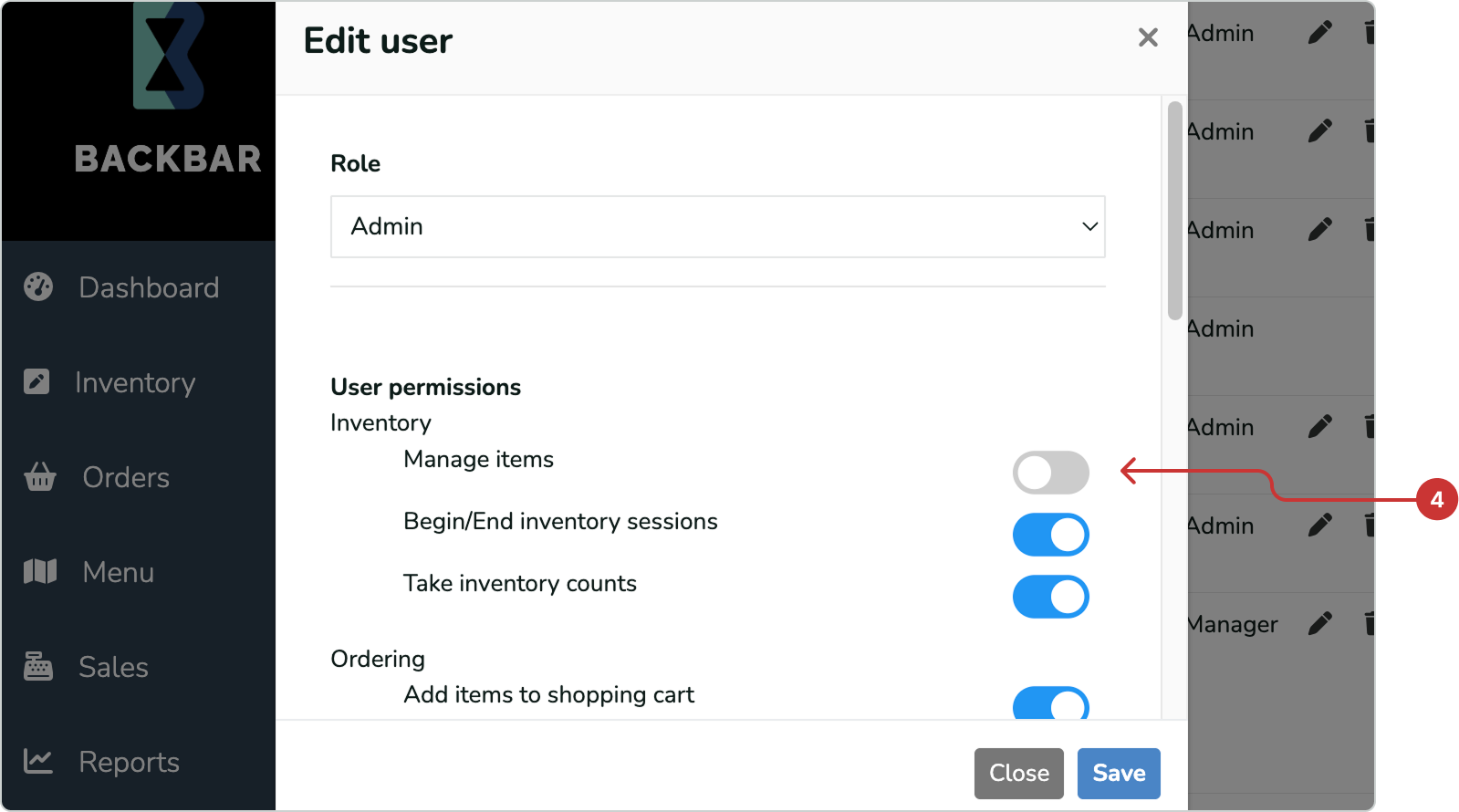
Manage items - the ability to view, add, edit or delete any individual inventory items.
Begin/End inventory sessions - the ability to start, end, or reopen inventory sessions.
Take inventory counts - the ability to count inventory.
Add items to shopping cart - the ability to add items to the shopping cart for building orders.
Place orders - the ability to place orders with vendors.
Manage orders - the ability to confirm received orders and reopen or edit any existing orders.
Manage vendors - the ability to add, edit, or delete vendors.
Access menu editor - the ability to edit menu information and adjust settings for the web-based menus.
Access inventory reports, Access order reports and Access Sales reports- Gives users access to respective inventory-related, order-related reports or sales-related reports. Users without these permissions will be limited in information shown on certain pages, such as total inventory value or spend amounts.
Manage users and permissions - the ability to add, edit, or delete other users, as well as modify their permissions. Regardless of this setting, users can only adjust settings for another user for which they themselves have access to.
Manage billing - the ability to manage organization billing details, such as changing the subscription plan and payment information.
Location access - choose which locations (if you have more than one) users have access to. They will not be able to access or view locations they do not have permission to.
Please note that the ability to adjust user permissions by feature is available only on the Essential or Professional plans. If you’re on the Basic plan, you can assign different user roles, but granular permission management—such as adjusting access to specific inventory, ordering, reporting or management features—requires one of the higher-tier plans. For more information on roles (admin, manager, user), refer to user role definitions.
1. Tap the user icon in the top-right corner of Backbar to access Settings.
2. Then tap Users from the list of options.
3. On the Users page, you will see a list of all existing users in your organization. To edit a user's role, tap on their name.
4. Use the toggles to set the actions the user can or cannot perform on Backbar. If the toggle is green, the user is allowed to perform that action; if it is grey, they cannot. You can also set permissions when inviting a new user by following the same steps.
